New on LowEndTalk? Please Register and read our Community Rules.
All new Registrations are manually reviewed and approved, so a short delay after registration may occur before your account becomes active.
All new Registrations are manually reviewed and approved, so a short delay after registration may occur before your account becomes active.













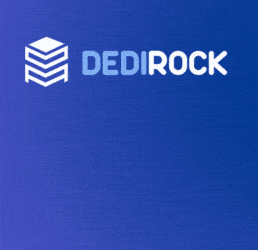



Comments
@ikoula i send you a private message, can you please take a look at it ?
@Ikoula
After 24 hours I still didn't receive any email of confirmation of my payment nor the server that I paid for yesterday.
Could you please check order #344268? I also sent you yesterday a copy of my ID card.
@derekyang from what i see your server has been delivered can you confirm ?
@alaningus i confirm reset function returns server to delivery state.
@Issam2204 your order is still in sales hands.
dang.. too slow again
Good! it's delivered. thx
@Ikoula delivered, thanks. It's clobbering time
Double post removed
Guys, a simple question: anyone here bought a server yesterday after 1PM (London time)?
Ordered and paid at about 10.30am (BST) but didn't get ID request email from them till >15.00 (BST)
Tried to install Ubuntu using the guide. Didn't work (or at least I couldn't ping it after 20 minutes) so had to reset. Would like to know how you get on if you try it.
Sorry to hear that. I've only just given it a go and the Ubuntu installer is up and running. A few thoughts in case it helps:
I'll step through the install now and let you know if I spot any other issues.
Hi, yeah I changed the ID to same as existing grub.cfg. Left the mask as 255.255.255.0. Changed IP to mine. What did you put for yourikoula_gw ? I put my server's 'name' ie 12345abcde.ikexpress.com
Installation is pretty quick, probably about 20 mins all up. Package downloads are very quick, and package installation runs at... Atom speeds.
She's up and running.
I would add to poolroom's comments that if you copy and paste from the original guide, it added line returns in the wrong places - the linux line should be one long string..
I plan on looking into a few different options on this server. I'd like to see CentOS 7 running on it and I've seen mentioned that the VNC install would likely work.
Has anyone tried that yet by chance? Any tips on kicking it off via grub?
Damn. I thought the gateway might be the clincher
Yeah. Figured that one after some head scratching.
Cheers guys. I'll give it another try tomorrow morning.
Struggling to get back into my box after running through the installer... Is there more to it that a 'next next next'? It's rebooted and I can't get a ping..
@Ikoula After 40 hours I still didn't receive any email of confirmation of my payment nor the server that I paid for yesterday.
Could you please check order #344202? I also sent a copy of my ID card.
Sorry, nothing more to it on my install. About the only deviation I did was say "No" to the initial drive layout just so I could see the partitioning detail. I accepted the default layout and no other special steps.
The first boot took the usual 60-90 seconds and I could log in with my chosen account.
@guonning please see with my colleagues from sales you can write them at [email protected]
missed this offer, looking for the next around offer from ikoula
Tried this 3 times now without even getting a ping.
Probably some stupid thing I'm missing but I'll probably leave it as Debian. Not much different to Ubuntu anyway.
+1 to the Debian purists !
so both servers got delivered , the disk on the first one has been used for 4.7 years but the disk on the second one is 15 hours old
 But at the same time processor on the first one is d525 while on the other its d510, a difference of 200 MHz between the two.
But at the same time processor on the first one is d525 while on the other its d510, a difference of 200 MHz between the two.
Nevertheless, can anyone suggest me some hardcore testing scripts before I put these two to use ? plus does anyone still have that script somebody wrote from the previous offer for installing centos using the netboot option ?
@poolroom was kind enough to post it on the top of this page
sold out again
I am pretty happy with the server. Netinstall of Ubuntu went smoothly without issues. Configuring IPv6 was as easy as adding this to the /etc/network/interfaces (where 213:246:56:xx is my IPv4 address):
iface eth0 inet6 static address 2a00:c70:1:213:246:56:xx:1 netmask 96 gateway 2a00:c70:1:213:246:56::1 dns-nameservers 2001:4860:4860::8888 2001:4860:4860::8844Since I did the netinstall of Ubuntu right after I got the server, I didn't save the Ikoula DNS resolvers. Currently I use the Google ones but I'd prefer to use the DNS from the provider. I found ns1.ikoula.fr - ns4.ikoula.fr but apparently that are authoritative servers and they can not be used as resolvers.
Can someone tell me the DNS resolvers of Ikoula?
Here's what was on mine:
nameserver 213.246.33.144
nameserver 213.246.36.14
nameserver 80.93.83.11
nameserver 80.93.83.25
For anyone wanting to get CentOS on these servers, it is possible via a VNC install. Here's how.
Next, download the required boot files:
Get grub in the right state to boot up the CentOS installer with these commands:
Finally, when you're ready to start it off:
Connect to your server with a VNC client, using port 5901, aka VNC screen 1. You'll need the password you put on the grub linux line above.
Once you're in the installer:
Installation takes about 10 mins, reboot and your CentOS server will come up with SSH available etc, as per normal.
Beautiful. There should be VNC in more things.
In case anyone is still following this thread and is interested in FreeBSD. Here's how you can get it going on iKoula's Green Fish (or maybe any headless machine without console).
Firstly I had no luck with FreeBSDs native boot loader on my server. This server has an Intel DM510MO motherboard with BIOS version 0311. A bit of research online shows these earlier BIOS revisions have a few issues with loaders and perhaps that's the issue on my server. Without console access it's hard to say for sure.
What I've done instead is reduce the size of the standard Debian install and kept it in place for it's grub loader and as a fall back OS. You can follow my method or try a standard install using FreeBSD's boot loader and see if it'll work for you - if it doesn't you can always reset your machine and come back to my method.
What to do:
If you want to try a native boot loader install skip ahead past the resizing and go to the download step. Otherwise, for my method:
You need to use this mode to resize the existing partitions. You can use resize2fs and parted to do this, but the easiest way I found was to map the X11 display back to your local machine and run gparted which can do all resizing neater and easier. Here's a glimpse at how I reduced the partitions - basically, keeping it to a minimum:
I found you need to resize the root partition sda4 twice to get its true usage recognised. The first resize estimates that approx 15.9GB is in use, so just resize it to 16GB. After doing that the correct usage will be picked up and you can resize it down further. I also resized the swap partition sda3 down to 1GB and moved sda4 back to take out the space between them.
Once you've finished resizing, reboot back into Debian.
Get grub in the right state to boot up mfsbsd with these commands:
What that does is only use the mfsbsd boot option once. So if anything goes wrong just reboot your server from iKoula's web interface and she should come back to your original Debian install (after the 3 mins+ reboot wait).
Finally, when you're ready to start it off:
Once you have logged into the server skip forward to the bsdinstall step to use FreeBSD's native boot loader, or to use my method first create partitions manually with these commands:
Make the freebsd-ufs root partition as large as you wish. I'm keeping mine small because I intend on adding a large encrypted ZFS partition later.
Note the commands that refer to partition number 6. If you've deviated from my partition layout you will need to adjust that number to suit your layout.
Once you're in the installer:
When you exit the installer it will drop you back to the mfsbsd prompt. If you've gone with the native boot loader skip ahead to the shutdown command. Otherwise...
Because of the manual partition setup you will need to manually construct FreeBSD's fstab. Do that with:
Again, adjust those partition numbers if you chose a different partition layout to mine.
Now simply reboot mfsbsd:
If you’ve chosen the FreeBSD native boot loader that should be it. Your server might reboot into FreeBSD in approx. 2 mins. Please let us know if it worked.
If you’ve gone with my method your server will reboot back into Debian. Once there add this grub config:
I have left the grub configuration and ISO for mfsbsd in place. It might prove useful one day to help repair or save anything.
Save the file 40_custom, then update grub and prepare to boot FreeBSD with the commands:
Note this leaves Debian as the default boot choice, so FreeBSD will boot on the first reboot and any subsequent reboots will go back to Debian. To get back into FreeBSD you’ll need to run the grub-reboot command again, and then reboot.
That is the boot state I will be leaving my server in. I rarely reboot FreeBSD and I like the safety of having Debian (with mfsbsd) there as a rescue option.
I hope this has got FreeBSD running for you.
@poolroom thank you i am sure it will be helpfull.