New on LowEndTalk? Please Register and read our Community Rules.
All new Registrations are manually reviewed and approved, so a short delay after registration may occur before your account becomes active.
All new Registrations are manually reviewed and approved, so a short delay after registration may occur before your account becomes active.













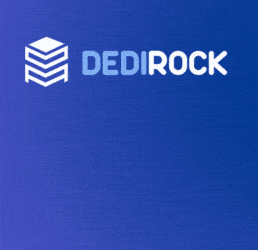



Comments
Mount Windows ISO via LARA, restart server, press F12 (or F10/F8, I don't remember exactly) to access boot menu. You will see Normal CD boot and UEFI CD boot, choose UEFI CD boot. After booting to the UEFI device you will see the Install Windows screen, press Shift + F10 to open a command prompt. Type Diskpart, press Enter. Type List Disk, press Enter. Type Select Disk # (where # is the number your drive shows up as), press Enter. Type Clean, press Enter. Type Convert GPT, press Enter. Exit command prompt then follow instruction to install Windows (Ignore warning)
Attempting to do this now on a new Hetzner server. Image from their LARA loads so slow >.<