New on LowEndTalk? Please Register and read our Community Rules.
All new Registrations are manually reviewed and approved, so a short delay after registration may occur before your account becomes active.
All new Registrations are manually reviewed and approved, so a short delay after registration may occur before your account becomes active.













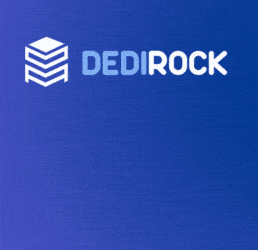



Comments
Please, add the Timezone to it otherwise its pretty useless. Clock is going wrong? its 6:22 and your thing shows 3:52
Cloud is correct for Ryans time. Its is around 3:52 for Ryan currently.
And his time zone is UTC+10:30 I think
Did you succeed to run HAProxy with this tutorial?
Monkey, PHP and SQLite can make a very good web stack on top of this 64MB offer. Will order one
Nice site, Im curious nevertheless. Why should somebody be interested in that as
those LES come without support anyway!? Whiners should get their stuff sorted themself.
There is always some.
True, but although insane. At least for "technical support".
I haven't tried, sorry.
With nanovz run the nginx version not HAProxy
http://megavz.com/scripts/proxy.sh
Not much documentation there, but it doesn't look like that would work with SSL, unless I'm missing some behind-the-scenes SNI work. And it doesn't look like it'll cover the case of devices that don't support SNI (like a lot of specialized STBs..).
If you require SSL send in a ticket
23 websites ran smoothly in their 1gb box with haproxy, coupled with incapsula to get diff ips
Which DC in DE? Test ip maybe?
@chrisp
ProviderServ.
Dusseldorf, Germany - ProviderService
Test IPv4: 5.45.176.3
Test IPv6: 2a02:e00:ffff:56:ffff:ffff:12a7:8cef
I have these server but I could not install squid
Please explain to me how you did it
There is plenty of documentation on the LES forum, but I installed squid my way.
This procedure will erase all data on the VPS, so make a backup first, if needed.
Open the VPS control panel and select the server
Click Reinstall, select and activate "Debian 7.0 i386 minimal". Wait 1-3 minutes until the VPS is back online.
On the VPS control panel, change the root password.
Open your ssh client (on Windows, use the putty application), insert the VPS PUBLIC IP address and SSH port you received on the activation email. The public IP address is NOT the address you see on the VPS control panel, because NanoVZ is a NAT service. Use the PUBLIC address from the email instead. Connect to the VPS with the username root.
Write this command:
and press enter. Then write:
and press enter. Wait for the updates to complete.
Back on the VPS control panel, put "TUN/TAP" to "ON" and confirm. Putty will close the connection, the VPS will reboot. Restart the connection, then put "PPP" to "ON" and confirm. The VPS will reboot again; restart the Putty connection again with the username root.
Issue the following commands:
Enter the password for the user proxyuser (you can change the user name as you wish, should proxyuser not suit your taste).
Now enter:
Insert the following lines in the file:
Now search the line that start with http_port and change the number. Check again the VPS activation email, it says "Your Forwarded IPv4 ports are ...". Use the last number, corresponding to the last port. Save the file.
Now issue the command:
Or simply reboot the VPS:
To use the proxy, insert in your browser preferences the VPN PUBLIC IP, the port you specified as http_port, the username (proxyuser in this example) and the password you specified with the htpasswd command.
@pcan
can I post this on the knowledge on EvoBurst?
@TinyTunnel_Tom: Yes, of course. You may also want to reply to the other thread started by OP on LET and point to the Evoburst Knowledgebase, because this is a offer thread and is buried.
I extrapolated a section of the procedure I follow for my LES VPSs, I suggest you to replicate it on a empty VPS (just to be sure I did not missed any steps and/or clarifications). This should take 5 min. max.
On my VPS, I also install OpenVPN
and I change the SSH port and the time zone.