New on LowEndTalk? Please Register and read our Community Rules.
All new Registrations are manually reviewed and approved, so a short delay after registration may occur before your account becomes active.
All new Registrations are manually reviewed and approved, so a short delay after registration may occur before your account becomes active.
Reset forgotten vultr baremetal SSH password
I forgot my server ssh password.
Tried to use their web console with username & password written in their panel, Incorrect login.
Contacted support and they suggest to use custom iso (finnix) to reset the password with this docs: https://www.vultr.com/docs/using-finnix-rescue-cd-to-rescue-repair-or-backup-your-linux-system/ [edited, sorry wrong link]
I can't find the "Custom ISO" from the left menu (step 3)
The "Custom ISO" menu is not there on my baremetal settings.
Can anyone help me? Thanks guys!













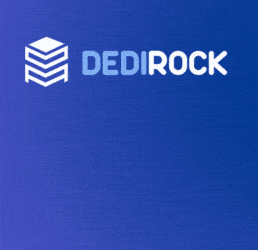




Comments
Just serious and curious, when you contacted support and when they gave you the link, why didn't you reply asking them where the "Custom ISO" menu is?
P.S. Sorry but I don't have a Vultr bare metal server.
The "Custom ISO" is first install only. What you need now is a rescue console, or any mounted CD that could give you either a direct disk access or better, just a VNC to your server (IPMI). Then you could boot your kernel in single user mode and reset the password.
After I asked that question like 6 times finally he read my message carefully. I already stated that I'm on the baremetal package that doesn't have the custom iso menu.
He apologized so it's alright, maybe my sentences wasn't clear enaugh to him.
He is now suggesting me to use the Rescue Mode to boot into the xfce gui (that I already tried and super sluggish, I can't even move the mouse pointer)
You are not supposed to watch 4k 60fps movies on it, use it to reset your password, depends on the distro, just google "reset root password on X linux".
The web console is working but I can't login with provided user & password from my vultr dashboard.
I'm now logged in to the server via "Rescue Mode" and got XFCE desktop an 1 xfce terminal open but it's super sluggish, I can't even move my mouse pointer.
I cannot type also, I don't know it just didn't show the charracters that I type
This is a simple console, it is usually slow, as it is serial based. Just pause grub in the kernel boot menu, or press "esc" many times after the cold boot (you can cold boot/reset your server as much as you want) and get to a point where you see the grub menu with the kernels. Then press "e", and follow one of the examples, this one for Debian:
https://www.tecmint.com/reset-forgotten-root-password-in-debian/
just go to vultr support, i dont know what we can do here lol
Hello @xoctopus thank you for your helpful advices
I was able to reset the password via the Rescue Mode, should I quit the rescue mode and back to the normal web console and use this new password?
Relax man, your data is intact, and you will most probably reset the password successfully.
Normally yes, but there is a small caveat. You had to remount the partition as read+write before you applied the changes. If your new password doesn't work after the reboot, that was the reason.
Vultr support will toss him for 24h+ at best, as it's a user issue, why not to spend a minute to help a guy in trouble?
How to remount the partition as read+write?
and what additional changes that I need to apply?
Vultr support guy ask to do fdisk -l and lsblk on this rescue mode
Is that necessary? Or I just need to exit this rescue mode and go back to the normal mode?
you can use the 'mount' command to mount disks. use the 'lsblk' command to find out what drive you need to remount then it will look like this to remount that specific drive ' mount /dev/ada '
UPDATE:
Finally, I'm successfully login (again) into Vultr web console after i ran this commands inside Vultr's rescue mode gui:
mkdir -p /mnt/mydisk
mount /dev/myDiskNameHere /mnt/mydisk
chroot /mnt/mydisk passwd
cd /
umount /mnt/mydisk
Thank you for your help guys!
Just a small issue (maybe),
After I log into the web console, I can't run all commands inside the /usr/sbin/* directory.
For example,
When I run "sudo ufw status"
It says something like "sudo: unable to execute /usr/sbin/ufw: Permission denied"
But when I check my account (with "whoami" command), I was a "root" user.
Am I missing something?
you could try
" chmod 755 /usr/bin "
Seems like it's not taking effect,
should I reboot the machine?
it seems like your going in the right direction, id try the same command but with a -R after chmod to make it recursive.
chmod -R 755 /usr/bin
You should do "su -" first, to inherit proper shell env variables, but again, follow any of the proper manuals about the right way to it, you won't find anything missing there, and you will just consume our time taking you step by step.
Hello, sorry for the late reply.
Should I do "su -" every time I login as root or I just need to do it once?